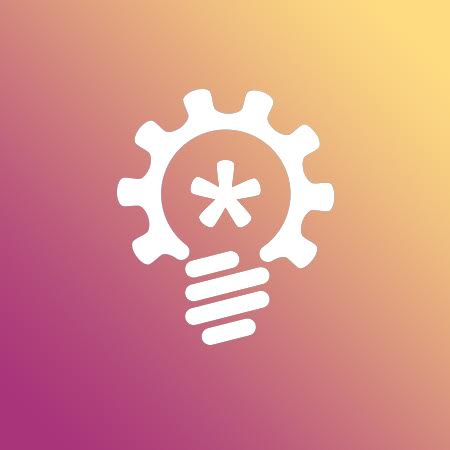How To Setup Instagram Direct Messaging Online
One of our options is sendingDM online using Nobel.media.
Please find a short manual on whom, what and how!
1. Login to Nobel.media
2. Open Direct Messages tab

3. Click New Message Button

4. Now it's time to create a message. The text here is a template, not a finished message. You should create variations of some words. So every time the message is generated from the template it's going to be unique with no additional efforts from your side.
Let's have a look at the message format:
{Hello|Hi|Hey} @username, {thanks|thank you} for your follow
You can create options for any word. Whatever you want to customize goes into the brackets {} and all variancies are separated inside using "|" sign (usually located above Enter on keyboard).
The example above would produce 6 unique messages:
Hello @username, thanks for your follow
Hi @username, thanks for your follow
Hey @username, thanks for your follow
Hello @username, thank you your follow
Hi @username, thank you for your follow
Hey @username, thank you for your follow
And the "@username" will be changed to the recipient username.
To send a large amount of messages, you need quite a big template of sentances. The more you will set up, the better result will you get. Here is an example we used for advertising of our Nobel.media service.
{Hi|Hey|Hello|Howdy}{!|.} We have {just|recently} {released|published|rolled out} an {awesome|amazing|outstanding} new {tool|service|product} {tailored|created|designed} specifically for bloggers and online stores. It allows you to {send|deliver} an unlimited number of {DMs|dm|direct messages} just like this one you are {reading|looking at} to all your followers, all new followers or {just|simply} anyone from your own list. You can {also|as well} {attach|include} {image|photo}. Messages {use|make use of|created with|generated with} templates so you will {need|have} to spend {10|5|few} minutes to {create|compose|write} it and then {it|the system|the service} will {generate|shoot out|produce} unique {messages|dms|direct messages} automatically with {zero|no|out} manual {labour|actions}. This is the {best|most advanced|most innovative} instagram selling {tool|service|app} ever presented. Sounds {great|awesome|fascinating}, isn't it? Please have a look while it's still hot.
5. Attach an image. On the right side of the screen there's an image selection. Just pick one of the photos you posted to increase the final impact.
6. Select a destination
6.1. Each new follower.
Easy to guess, every new follower from your list will get a message, that you set up.
6.2. All existing followers.
Also, easy to guess, you will be sending messages to all your followers. You can apply some filters for better targeting. Our users often like much to use Gender filter.

6.3. Custom user list.
If you have a list of followers you want to send to, then this option is for you. Just list them without the @ one per line. There's a little trick here. All messages you send will be shown as Message Request for anyone who doesn't follow you. This is Instagram policy. So it will take a while for users to notice and react.
7. Different messages.
You can create one message per destination, i.e. one for all new followers, one for existing followers and one for custom list.
Questions & Answers
Q: How many messages per day can I send?
A: We send approximately one message per 10 min, then that's about 144 per day.
Q: Are there any guarantees, that Instagram will not issue a temporary ban for these kind of activity?
A: No, Instagram will randomly pause messaging function in accordance with their internal algorithms.
To reduce risk, please create a good template with lots of options with no similar messages inside.
Q: Can you read messages people send you in return?
A: Not yet, it's in development
Q: How can I track messages I sent?
A: On the bottom there is a Message Log sub-tab, sent messages are stored there
Q: What are the Completed Messages?
A: It applies to the Custom list. When you run out of the recipients, the message is moved to the Completed section.
Customer support service by UserEcho